
- How to Record Audio/Video Podcasts Remotely
- Best Practices on How to Record a Podcast Remotely
- Ensure you and your guest(s) have a reliable internet connection
- Make sure that both parties have a noise-free recording environment
- Use headphones or earbuds to prevent sound interference
- Reduce any background noise to maintain audio quality
- Use a dynamic XLR or USB microphone with a pop filter to enhance the sound quality
- Consider reserving time at a nearby recording studio for your podcast recording
- FAQs
It’s not always possible to get your ideal podcast guest(s) into your studio, which is why it’s essential to know how to record a podcast remotely. Being able to speak with people all over the globe in high-definition and with crisp audio is one of the benefits of living in our modern world, and there are lots of free and paid tools available to help you create the most compelling audio/video podcasts possible.
In this post, we’ll look at how to interview someone for a podcast remotely as well as some of the best remote podcast recording software on the market today.
1. How to Record Audio/Video Podcasts Remotely
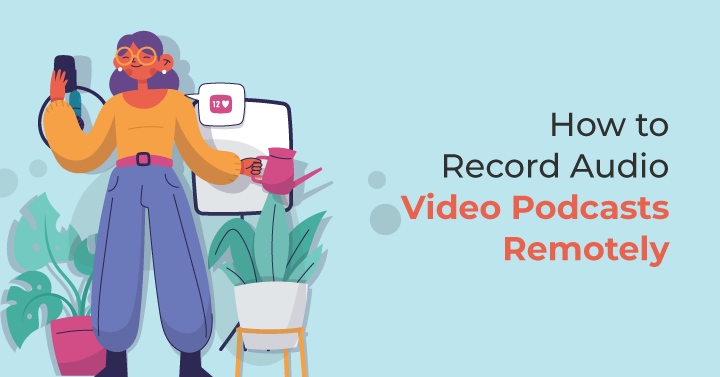
1.1 Choose a reliable video conferencing software
1.1.1 Zoom
The go-to video communications platform for 300 million people daily, Zoom has a really simple interface that makes it easy to schedule, host and record podcast episodes in MP4 format. However, there are a couple of big limitations.
The first limitation is that the free tier only allows a call to run up to 40 minutes – a bit too short for many podcast makers. The second is that the audio and video quality (only 720p on the Basic and Pro tiers, rising to 1080p for Business and Enterprise) isn’t as high as some of the alternatives.
Price: Free for calls of up to 40 minutes, $15.99 per month for calls of up to 30 hours
1.1.2 Skype
For budget-conscious podcasters, Skype is an excellent option. It’s also fairly easy to use, though not quite as intuitive as Zoom. Just like Zoom, the video and audio quality are OK, but you may encounter issues without a stable internet connection. Files are saved in an MP4 format.
One of the major downsides of Skype used to be that all participants in a call were required to create an account, but that’s now changed so that you can login as a guest as well. Just make sure the host does have an account, otherwise you may struggle to retrieve recordings.
Price: Free for calls of up to 24 hours
1.1.3 Microsoft Teams
Like the other free video conferencing software listed here, Microsoft Teams is easy to use but suffers from a relatively low quality of audio and video recording. All recordings are automatically uploaded to Microsoft’s SharePoint or OneDrive, where they can be downloaded at a later date.
Only paid users of Microsoft Teams can record video, which is saved as an MP4 file.
Price: Free one-to-one calls of up to 30 hours and group calls of up to 60 minutes, $4 per month for group calls of up to 30 hours
1.1.4 Google Meet
Google Meet makes it incredibly easy to host and invite people to video calls, but the service only records in 720p. Recordings are in the MP4 format and automatically uploaded to Google Drive.
Similar to Microsoft Teams, Google Meet only allows video recording for paying Google Workspace users. Plus, this feature can only be initiated on desktop computers.
Price: Free for calls of up to 60 minutes, $6 per month for calls of up to 24 hours
1.2 Select a remote recording software
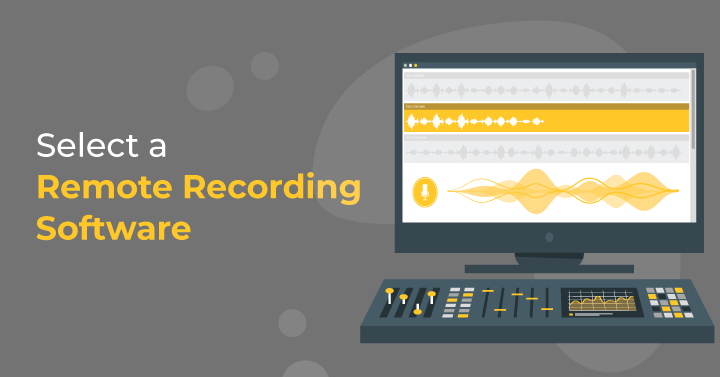
1.2.1 Riverside.fm
Riverside’s recording software may be more complicated to use than standard video conferencing programs, but it’s also designed specifically with podcasters in mind. Video and audio are recorded on separate tracks on each participant’s local computer, which means you avoid glitchy sound or visuals caused by connectivity issues.
Sound is recorded at a 48kHz sample rate and saved in a WAV format, while video is captured as an MP4 file at 4K resolution – much higher than Zoom, Skype, Microsoft Teams of Google Meet offer.
Price: $15 for 5 hours of separate audio and video tracks recording per month
1.2.2 SquadCast
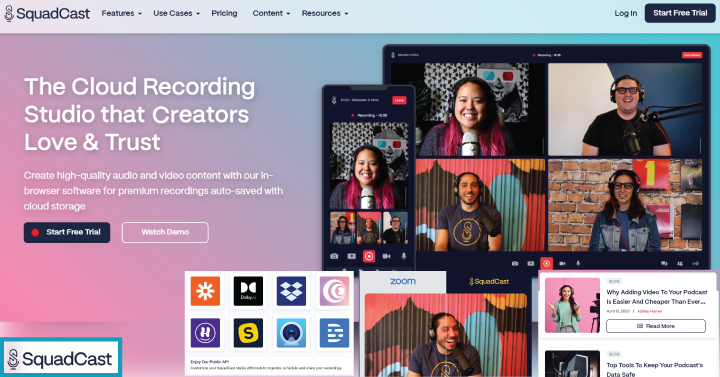
Before you even get recording, SquadCast makes sure you have properly prepped with its Green Room feature, where you can test mics, headphones and generally check that you’re looking camera ready. Video and audio are recorded on separate tracks for each participant and progressively uploaded to the internet in real time.
Like Riverside, SquadCast records sound at a 48kHz sample rate and saves it in a WAV format, though the quality of the MP4 video recordings is limited to 1080p.
Price: $20 for 5 hours of recording per month
1.2.3 Zencastr
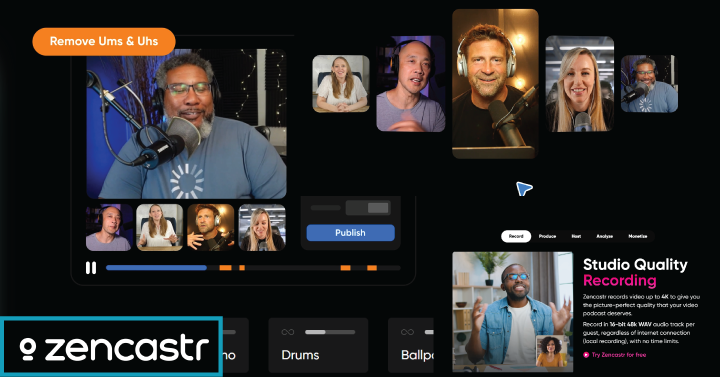
With 48kHz audio and 4K video, Zencastr can match the best remote recording software when it comes to quality of sound and visuals. Recordings are made onto the local device and have no time limits.
While Zencastr doesn’t have a waiting room where you can test your setup, it does have the best free package. Just bear in mind that the best quality audio and video are only available for paid subscribers.
Price: Free unlimited video and audio recordings, upgrade to $18 per month for higher quality audio and branding-free video
1.2.4 Alitu
Alitu is a great option for people who are just starting out with podcast making, as it doesn’t have the same learning curve as other podcast-focused services when it comes to recording and editing.
One major drawback is it is currently only able to capture audio. The developers have somewhat tried to alleviate this issue with the ‘Create Video’ function, which melds together a background image, your podcast’s title and a moving waveform composed from your audio. This can then be used as a visual if you want to upload your podcast to video-sharing sites like YouTube.
Price: $38 for unlimited recording and AI audio cleanup as part of the all-in-one Podcast Maker package
1.3 Test the audio and video quality
The third step in how to record a podcast remotely is to test your setup. In advance of the remote podcast session, you should test your audio and video quality to ensure there isn’t a lot of ambient noise coming through, as well as to ascertain that the camera is focused on the correct place and has clear picture. If you are hosting a remote podcast recording with regular collaborators, they can also do this in advance.
In situations where you have a one-off guest panelist or interviewee, it’s worth doing a quick run through ahead of the actual recording to check their audio and video quality. There may be some issues you can’t fix, but at least you won’t be blindsided right in the middle of your session.
1.4 Use a high-quality microphone and camera
The worst thing you can do is sabotage your remote podcast recording by employing inferior equipment. Yes, the top-of-the-line gear is very expensive, but there are also lots of reasonably priced options you can purchase that will still supply a decent level of audio and video.
Do your research beforehand and you should be able to find the right microphone and camera for your budget. Then all you have to worry about is the equipment of the other participants…
1.5 Record in a quiet and well-lit environment
The right equipment can only take you so far. Another major consideration of how to record a podcast remotely is to make sure you (and the other participants) are situated in a quiet, well-lit environment. This will diminish the amount of unwanted ambient noise that comes through in your recording and reduce pixelated video.
It might be helpful to send through a polite reminder to all participants beforehand regarding the optimum recording conditions. As noted above, make sure you have a test run in advance of the main event so you can see and hear what you’re working with.
1.6 Edit the audio and video
Even with the best possible remote recording setup, you will probably have to do at least a little bit of editing to clean up the sound and trim dead-air sections. There are lots of tools you can use to do this, including a number of AI-enabled options, such as Podcastle and Buzzsprout.
Depending on the recording software you used, you may be able to individually edit the separate audio and video tracks for each participant, allowing you a greater degree of control over the finished episode.
1.7 Export and upload the audio and video
Once you’ve finished editing the different audio and video tracks, added in any additional sound effects and are generally happy with the recording, the last step of how to record a podcast remotely is to export it as a single file. This can then be uploaded to the podcast directories that display your show to potential listeners, such as Spotify and Apple Podcasts.
2. Best Practices on How to Record a Podcast Remotely
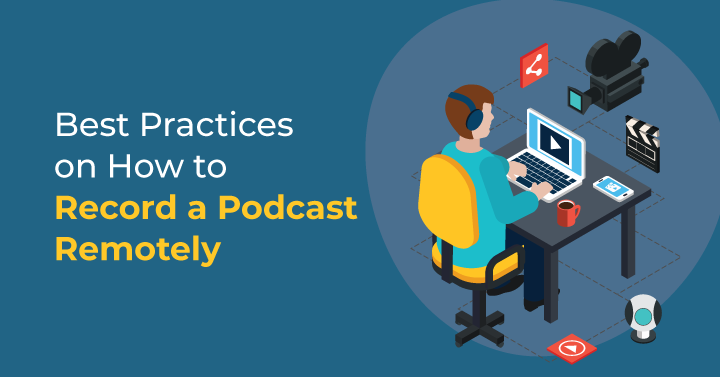
2.1 Ensure you and your guest(s) have a reliable internet connection
Regardless of which remote recording podcast platform you choose, a reliable internet connection will help you achieve the best possible quality. Some platforms like Riverside will capture audio and video to the local device, in order to diminish the effect that drops in connection have on the quality of the recording.
However, you will still most likely have to edit the finished product extensively to remove breaks in conversation caused by poor connectivity. In short, a reliable internet connection for all participants is the most important consideration when you’re learning how to record a podcast remotely.
2.2 Make sure that both parties have a noise-free recording environment
Top-quality microphones can reduce the amount of ambient noise in a room that is audible on a finished recording. Still, it’s better to start with a largely noise-free environment, unless you want to spend a painful amount of time editing your episodes. It’s always worth testing your mic in your chosen recording surroundings, just to see if there are any noises being picked up that your ears haven’t detected.
2.3 Use headphones or earbuds to prevent sound interference
The reason any serious podcaster uses headphones is because they need to be able to hear what is being recorded at all times. A good-quality pair of headphones will block out any exterior noises, allowing you to focus purely on what’s coming through the various participants’ microphones. You can then adjust things like volume and reverb live, saving you time and effort in post-production.
2.4 Reduce any background noise to maintain audio quality
Unless you can afford to rent a professional studio or happen to have a top-notch facility in your home, your recording environment won’t be perfect. Fortunately, there are some simple ways you can improve the acoustics, including purchasing acoustic panels to reduce reverb and bass traps to absorb low-frequency vibrations.
2.5 Use a dynamic XLR or USB microphone with a pop filter to enhance the sound quality
Another way you can help yourself when working out how to record a podcast remotely is to get the right kind of microphone. Dynamic mics tend to be less sensitive than condenser mics, which helps to reduce the impact of ambient noise on your recording. Try and purchase one that has a cardioid polar pattern, as this is highly directional and will be less sensitive to sound that doesn’t come from directly in front of the mic.
XLR mics are designed to connect to more advanced audio equipment, meaning you will tend to get better overall sound quality. However, a USB mic is a lot more convenient if you are recording your podcast remotely. USB mics connect directly into your computer, whereas with an XLR you will need some kind of audio interface in between.
Finally, add on a simple pop filter to help reduce popping sounds caused by the plosives in speech. Some mics come with one installed, but they can also be purchased fairly cheaply.
2.6 Consider reserving time at a nearby recording studio for your podcast recording
If you want the best quality for your remote podcast recording, rent a recording studio for an hour or so. Of course, this isn’t possible for everyone as it does increase your costs significantly, but if you do have the budget, you can’t beat a professionally designed space with proper insulation and equipment.
3. FAQs
- Is it possible to record a podcast remotely?
Yes, absolutely. In fact, during the Covid pandemic, this was the most common way to record a podcast, given the stringent isolation regulations enforced in countries around the world. Plus, remote recording means you can speak with people anywhere on the globe on your podcast without having to leave the comfort of your home.
- How can I record a podcast for free remotely?
It’s very easy to record a podcast for free remotely, just sign up to Zoom, Google Meet or another similar video communications platform, and off you go! A trickier proposition is how to record a podcast remotely for free with studio-quality video and audio. Some professional podcast tools like Alitu and Zencastr offer limited services as part of their free tier, but you may have to upgrade to a paid package for top-notch resources.
- How do I record a podcast remotely on Zoom?
The best way to learn how to record a podcast on Zoom is to read a short guide. The abbreviated version is: download the Zoom app, create a login, schedule a meeting, share the link with participants, change the Zoom settings to optimize for recording, start the meeting, press record.



