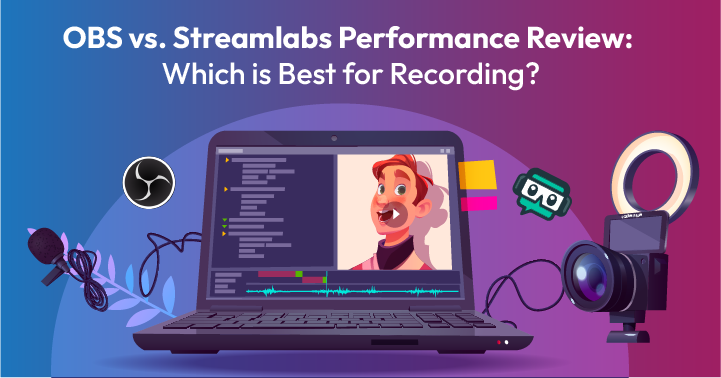
Podcasters are constantly on the lookout for better broadcasting software to give their channels that added boost. But two of these remain the biggest contenders in the scene – Open Broadcast Software (OBS) and Streamlabs. Podders have been hotly debating OBS vs. Streamlabs for years, and we’re here to put them through the ultimate test of ability, so you won’t have to.
So, join us on this read and stay to the end to see who comes out as a winner in this software showdown.
1. Overview of OBS Studio Software
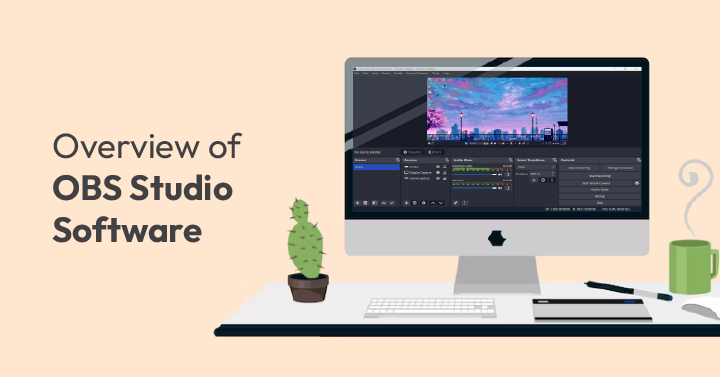
1.1 Operating Systems
Being the more popular of the two, it’s not surprising that OBS supports all major desktop operating systems – Windows, MacOS, and Linux. The installers can be found right on the OBS official website, or you can download them from partner sites like Steam, GitHub, and FlatHub. This open-source project is also available for BitTorrent downloads.
But for mobile, there isn’t yet a supported operating system.. However, OBS Studio does support plugins that allow you to use it for podcasting and live streaming on mobile. Additionally, you can get third-party software to emulate your OBS version for desktop on your handheld device.
1.2 Key Features
OBS Studio allows you to create scenes from a multi-display input, capturing text, images, webcam feed, and more. It is also great for real-time video editing and audio splitting, equalizing, and mixing to give your projects that added boost. There are even different modes for recording to fit every live-streaming need. OBS can spit out files with varying extensions – .mkv, .mp4, .flv, and more – making uploading and streaming on multiple platforms and networks a breeze.
1.3 Pros
The main pro of being completely free is probably why OBS tends to win the OBS vs. Streamlabs contention. Its different scenes allow for video overlays from different inputs in case you need to create a picture-in-picture output. OBS also has all the classic broadcast options packaged into a modern interface fit for all groups. And, of course, there is the benefit of designing your very own OBS integrations to fit your video production needs.
1.4 Cons
The software is fairly technical for newbies – integrations, plugins, and setting up may be difficult at first. When doing an OBS vs. Streamlabs CPU usage comparison, you’ll see that OBS does take up loads of RAM space and CPU processing power as you pile on integrations, occasionally causing your hardware to crash. Users have also reported a need for better scene transition, video montaging, and color scheme control features.
2. Key Features of OBS Software
2.1 User Interface
On first look, the interface of this software may be a little intimidating – especially if you’re not a techie. The bright side is that its audio, video, and animative capabilities are sectioned into groups – look for a specific feature easily with their nested layouts. Adding multiple scenes, audio, and transitions is highly simplified since all the buttons are right on the video project overlay.
2.2 Performance
For a free product, this live-streaming suite definitely scores big for performance. Not only is it able to produce outputs with crisp, clear audio and video, but its collaborative features with major streaming sites like Youtube Live, Twitch, and Facebook Live also makes sharing easy. It offers a variety of audio and visual encoders to create projects compatible with various devices and streaming network requirements while preserving your output quality.
2.3 Video and Audio Quality
With video, you will be able to create projects with resolutions up to 1080p video at 60 frames per second – depending on the raw footage quality. Encoding at these rates would achieve speeds between 4,500 to 9,000 kbps. For audio in .mp4, bitrates can reach 40,000 on high-end setups and be lowered to match your machine capacity. Speeds clocked here max at 320 kbps.
2.4 Plugins
There are many plugins to choose from, each meeting a specific OBS user need. Popular ones include the OBS Websocket, which allows you to use OBS remotely. Twitch Switcher helps you stream your games and desktop feed automatically. The Microphone DSP plugin enhances microphone input, leaving you with better final audio quality. There are more of these integrations all over the Internet – try source code banks or the OBS official GitHub deposit.
2.5 Customer Support
Should you find yourself needing some help, OBS has created a library of knowledge articles, guides, and help pages for you to peruse on their customer support page. For assistance with code integrations, overlays, plugins, and the general interface, reach their care team directly on Discord. Their forum area also has quite a bit of information and helpful bits of code. There are even several OS-specific support threads for you to access.
2.6 Pricing
OBS’s live streaming and video recording suite is completely free and available for download on various platforms. Official plugins from the native developer are on the OBS Studio Plugins forum page. For further integrations, extensions, and plugins, GitHub, Bitbucket, LaunchPad, and SourceForge may prove valuable to you.
3. Overview of Streamlabs Software
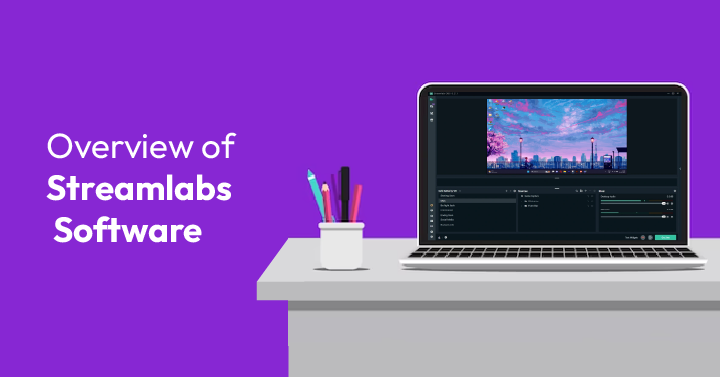
3.1 Operating Systems
Desktops that use Streamlabs will need to run Windows 10 on standard desktops or Mac OS 10.15 on Apple hardware. When put to the test, OBS vs. Streamlabs on Mac show a high favorability amongst Apple users, despite having an available RAM requirement of 16GB or more. In the Windows camp, however, both seem to be equally popular. However, on both OS systems, Streamlabs takes a comparatively significant share of hardware resources.
For mobile use, Streamlabs has gone ahead to create an intuitive mobile app, allowing users with Android 6.0 (Marshmallow) and later, iOS 13.0 and later, or iPadOS 13.0 and later to stream directly from their handheld devices. However, you will see a smaller pool of available widgets for mobile since they’re fractionally more resource-heavy compared to OBS on mobile.
3.2 Key Features
In addition to various live streaming and video production widgets, Streamlabs also offers multiple engagement widgets documenting all your online publishing successes. There’s even an in-app chat system you can use to increase interactivity on all your channels. It facilitates real-time streams from multiple inputs and syncs seamlessly to most streaming and podcasting networks – Twitch, Discord, Facebook Live, Instagram Live, TikTok; you name it!
3.3 Pros
Together with a relatively simpler learning curve, Streamlabs offers most of the editing, animating, and streaming aspects you can find on OBS, even on mobile setups. When installing, you can let the optimizer wizard choose the best settings to match your hardware’s performance limits. On the in-app chat widget, you can even assign unique chatbots to further manage your communication with your audience groups. Streamlabs’ test stream allows you to give everything a final check before you put yourself out there on the Internet.
3.4 Cons
The main concern most users have with this streaming suite is its resource-straining nature. Streamlabs easily takes up most of your RAM, CPU, and GPU allocations, causing itself or other concurrent programs and widgets to stop working. This also makes it highly incompatible with low-end hardware setups. And unlike OBS, many of its integrations and widgets can only be found on a premium plan. Some users have also reported occurrences of bugs across the features on this one, which seems to take the team quite a minute to get fixed.
4. Key Features of the Streamlabs Software
4.1 User Interface
With a newbie-friendly layout, most non-technical users will find Streamlabs more pleasing to use. You can also customize your dashboards with components that fit your video editing and streaming needs. You can even add on social sharing integrations to the custom interface designs and layouts. In this department, Streamlabs, being a natively developed product, definitely has the upper hand if you want to compare OBS vs. Streamlabs.
4.2 Performance
On the performance scale, Streamlabs is capable of producing high-resolution video projects that may be limited to only high-end hardware configurations due to its resource-heavy quality. Many users have reported crashes and stream halting on lower-level configurations. There are also reports of various bugs across the service which impair both video and audio encoding functions.
4.3 Video and Audio Quality
Video quality reaches 1080px resolutions, clocking at 60fps. Bitrate for video encoding at best, your bitrate should be 4,500 to 6,000 kbps. It also supports audio encoding up to the highest 320 kbps. The video recording suite on this software runs with a companion integration, is fully powered by NVIDIA, and allows for projects to be created with audio from multi-track sources.
4.4 Plugins
As for external plugins, you may be out of luck with Streamlabs. Its build only allows you to use natively-developed integrations and additional plugins for your recording needs. Most of the time, these needly inclusions come with a paywall. If you’re a subscriber with Streamlabs, access to plugins will be dictated by your plan size.
4.5 Customer Support
In terms of customer support, it has to offer a vast selection of guides and helpful articles on its dedicated support Wiki. These documents are also segmented into groups so that you can find them better. For codes and API-tweaking documentation, their developer area has all the tools you will need to play around and customize your version of Streamlabs. For more help and other inquiries, feel free to send them an email at support@streamlabs.com.
4.6 Pricing
Despite having a free-for-use version on their official website, you’ll need to pay for a premium plan if you want to get any real editing or streaming done. The Streamlabs Ultra plan features 8 unique creator apps which can help you record content and stream it straight to any social network platform you fancy. It also supports monetization of content, highlights, mobile streaming, and more from $ 19/month. A yearly subscription with them would be $ 149/year, with $79 in savings.
5. OBS vs. Streamlabs : Which one to choose?
5.1 Software Reviews
With an average rating of 4.65 / 5.00, OBS Studio scores high points for being a value-for-money option. It also does well in the functionality department – users love its ability to integrate with virtually any other software, extension, or plugin. On the other hand, Streamlabs has been praised for its easy usability and simplified interface. Beginner podcasters and gameplay streamers seem also to be taken to Streamlabs’ extensive audio and video editing functionalities. Its ability to produce high-quality output with minimal need for technical skills makes it a winner with the crowd.
5.2 Features
Feature-wise, OBS, and Streamlabs share essential audiovisual editing and streaming functions. OBS, however, is completely free and customizable, with frequent integration and software updates. While Streamlabs can also be customized, this is limited to those on a paid plan. It does offer a simpler interface overlay in comparison to OBS, but at the price of your processing unit.
5.3 Pricing
Streamlabs users will need to pay to access advanced editing, streaming, and monetization perks. With OBS, however, all integrations are free and crowd-sourced. A Streamlabs Ultra package with all its available creator tools will set you back about $ 150 yearly.
6. Final Verdict
In the case of OBS vs. Streamlabs, OBS is the clear winner. They offer quality recording and streaming with the necessary support and integrations you will need, even on advanced projects. That too, without running the risk of frying your central processor. The learning curve on OBS may be steeper compared to Streamlabs’ simplified interface, but once learned, you can do wonders for your projects. Hopefully, that settles the Streamlabs vs. OBS controversy.
7. FAQs
- Is Streamlabs free?
Streamlabs is offered for free, but to access a better range of functions – for streaming, encoding, animating, monetization, etc. – you will need to pay for a Streamlabs Ultra plan which would be $ 19 a month.
- OBS vs. Streamlabs, which one is more efficient?
When comparing resource usage against final output quality, it seems that OBS Studio is much more efficient with system allocations. Although it may occasionally crash on lower-end PCs, it mostly runs with minimal hiccups on a variety of devices.
- Is OBS Studio free?
OBS is a completely free, open-source software. You can find integrations and compatible plugins for it almost anywhere on the Internet, namely within online source code deposits.



